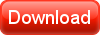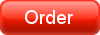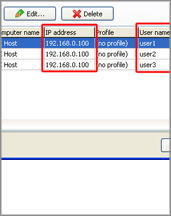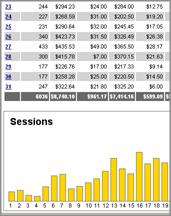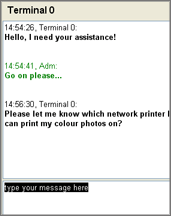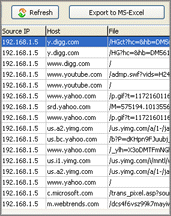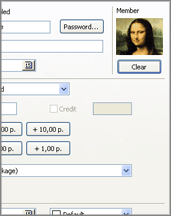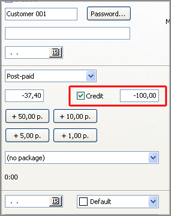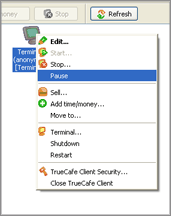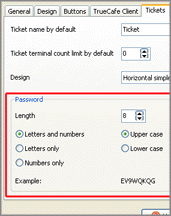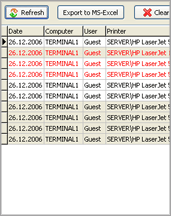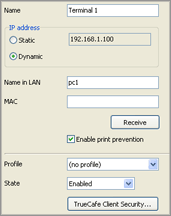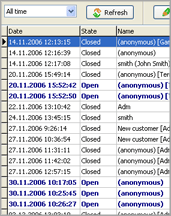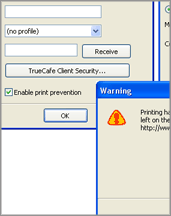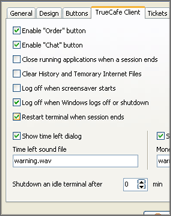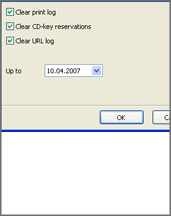TrueCafe 4.0 is released.
Download TrueCafe 4.0 Beta
Download TrueCafe 4.0 Beta Registered
(for registered customers)
Date: 31 May 2007
Size: 7.0 Mbytes
Download TrueCafe Web Reports 4.0 Beta
Date: 15 Mar 2007
Size: 1.0 Mbyte
Report requirements:
Microsoft .NET framework 1.1 or later (download).
You might also need to upgrade Windows Installer to version 3.1 (download).
We appreciate any comments about the system you send to us. Participation in a beta-testing allows you to get a TrueCafe license with a discount.
Key new features
License key (CD-key) management | |
Cut down your game licensing expenses using the CD-key management system. Purchase a quantity of licenses to cover a simultaneous gameplay vs. purchasing a license for every terminal where a game is installed. All your game keys are stored in the key pool. When a customer starts a game on a terminal, TrueCafe dynamically reserves the next available key and send it to the terminal. After the game is ended, TrueCafe delete the reservation and returns the key to the pool. |
|
Windows Terminal Server and NComputing support | |
Use TrueCafe Client on multi-session solutions such as Windows Terminal Server or NComputing. You have to create in TrueCafe Administrator as many virtual terminals as you host on your terminal server. These terminals share the same IP-address but different user names, which are the real terminal server user names. Actually, a terminal server user name is that what distinguishes one virtual terminal from another. |
|
Web reports | |
Analyze your business data in your web browser. Get access to your cyber cafe activity information outside the cafe from the Internet. Browse session, customer, service, terminal, etc. data for any period of time. View the diagrams which represent your business growth. Print any report on your printer for further analisis. |
|
Chat | |
Let your cyber cafe operator chat with a customer on any terminal. When a new message appears while the chat window is closed, the chat unread messages indicator is displayed in the toolbar. |
|
Send text message to a terminal | |
Send text message to a terminal in order to notify your customers regarding any important event or provide them with any other information. Use a terminal popup menu -> Message if you want to send a message to a single terminal or main menu -> Tasks -> Message to send the message to all terminals in your cyber cafe. |
|
URL log | |
Keep track of the Internet websites and pages which a customer opens on your cyber cafe terminal. Use the terminal popup menu to browse the list of URLs for current session. Use main menu (View -> URL log) to display the total log. URL log is generated by a separate system service (TrueCafe Traffic Meter) and the data is stored in a detached database (TrueCafeTraffic.mdb) so that you can activate/deactivate this feature independently from TrueCafe Server. |
|
Customer photo | |
Set a customer photo (JPEG image) for any customer account. To display the assigned photo click on the thumbnail on the account window. |
|
Customer credit limit | |
Use credit limit for a post-paid customer account to control maximum amount which a customer owes your cyber cafe. When a customer balance exceeds credit amount, neither a session can be started nor an item can be sold to the customer. |
|
Pause customer session | |
Pause and resume any customer session in your cyber cafe. This is useful when you experience a power breakdown or any other problem with your hardware. Use the "Pause all session" and "Resume all sessions" menu when you need to pause/resume all active sessions at once. |
|
Ticket password options | |
Configure a ticket password format (Options -> Tickets tab): specify the password length, choose whether a password contains letters or numbers or both, select the upper or lower case and view the example. |
|
Print Log improvements | |
View extended information about print activity in your cyber cafe on Print Log window. Print jobs are now highlighted depending on the job state: not charged jobs background is painted in grey, cancelled jobs font - in red. You can also see which session and customer a print job belongs to. |
|
Dynamic IP address support | |
DHCP support has been added. You can now install TrueCafe Client on computers with a dynamic IP address. In order to utilize this feature you have to configure terminal settings on the server (please look at the screenshot): select the "Dynamic IP address" and enter the computer local name into the "Name" or "Computer name" field. |
|
Session list | |
The session list window has been added. It should help you browse customer sessions in your cyber cafe for today, yesterday, this week, last week, etc. Opened sessions are marked with bold navy font. At the moment it is the only place in TrueCafe where you can print a receipt after the session has been closed and disappeared from the list of active sessions on the main screen. |
|
Print prevention | |
Stop printing on any printer in your cyber cafe when not enough money left on a customer's balance. When a customer sends a document to a printer, TrueCafe calculates document pages/copies and how much we should charge him for this document. Unless he has enough money left on his balance, the printing is stopped and a warning message is displayed on a customer's terminal. You can select on which printers and which terminals you want to enable this feature. For example, you may decide to avoid monitoring of your receipt printer or any printing which is sent from administrative computer. |
|
Restart terminal when session ends | |
Restart a terminal when a customer session ends either manually by the customer or automatically by TrueCafe Server. |
|
Database cleanup | |
Delete unused records of print, CD-key reservation or URL log. |
|