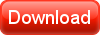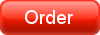Sometimes you need to upgrade your server computer or replace it with a new one, or move TrueCafe Server from your test computer to a real server. This means you have to transfer your TrueCafe files from one server to another.
1. Collect your current TrueCafe database
(On your OLD server computer)
Find TrueCafe dababase (TrueCafe.MDB file) on your old computer. A default path is C:\TrueCafeData\db\TrueCafe.mdb. Copy this file to a safe location.
2. Install TrueCafe Server
(On your NEW server computer)
Run TrueCafe setup and install TrueCafe Server on a new computer.
Read more on the TrueCafe setup
3. Register TrueCafe Server
(On your NEW server computer)
Copy your TrueCafe registration key from your registration email and paste it to TrueCafe main menu > Help > About > Register
4. Stop TrueCafe programs
(On your NEW server computer)
Close all TrueCafe programs on your new computer where you have installed TrueCafe Server. Stop TrueCafe system services as well (Windows Control Panel > Administrative tools > Services > TrueCafe...).
5. Overwrite TrueCafe database
(On your NEW server computer)
Copy your old TrueCafe database (TrueCafe.mdb file) over your new database (default path is C:\TrueCafeData\db).
6. Restart
(On your NEW server computer)
Restart your new server computer in order to start all TrueCafe system services again.